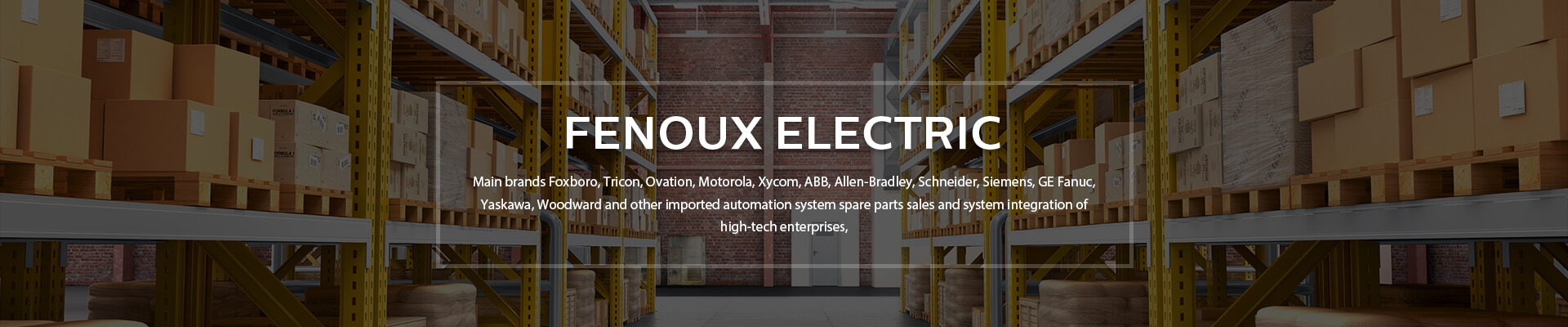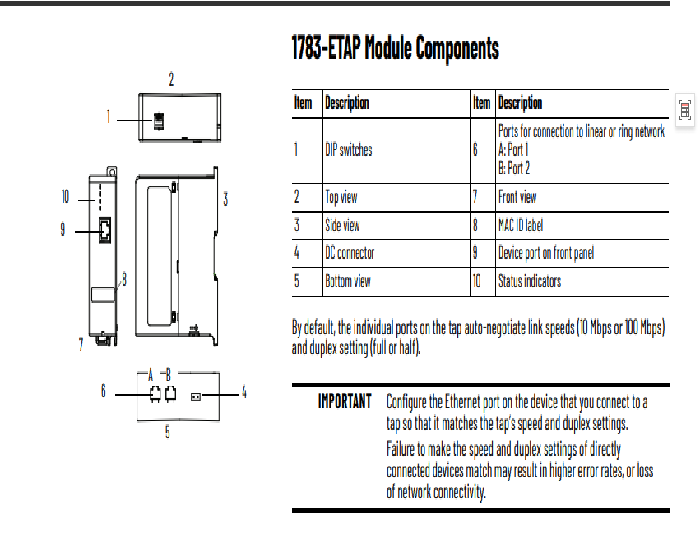Brand: Allen Bradley
Model number:1783-ETAP2F
Colour:new
Warranty: 12 months
Lead Time:3-day working day
Country of origin: USA Price: Please contact us
Product weight:0.36kg
Shipping Port: Xiamen, China
Payment: Bank of Chicago, Bank of Singapore
Express cooperation: fedex, DHL, UPS and your express account
Service: Professional Sales provides 24 hours /7 days online service
Description:
DIN Rail Mounting
To install the tap on a DIN rail, proceed as follows.
1. Mount your DIN rail.
2. Use a screwdriver to open the latch at the bottom of the tap.
3. Hook the latch over the DIN rail while holding the latch open with your screwdriver.
4. Remove the screwdriver and push the latch to close.
The top figure shows using a screwdriver to open the latch so that you can remove the tap from the DIN rail. The bottom
figure shows the latch at the bottom of the tap in the open position.
Panel Mounting
To panel mount a tap, proceed as follows.
1. Use the tap as a template and mark pilot holes on your panel.
2. Drill the pilot holes for M4 or #8 screws.
Download the EDS File
To use RSLinx® Classic communication software to configure the tap, follow these steps to download the EDS file for the tap.
1. Obtain the EDS file from rok.auto/pcdc.
2. From the Network pull-down menu, choose the EtherNet/IP™ network.
3. From the Device Type pull-down, choose Communication Adapter.
4. In the Bulletin/catalog number field, type 1783-ETAP.
5. Click Search.
6. Click Download to download the EDS file for the tap.
7. Save the file to an appropriate location on your computer.
8. Use your configuration software to register the downloaded file.
If you are using RSLinx Classic communication software, use the EDS Hardware Installation Tool.
Choose Start > All Programs > Rockwell Software > RSLinx > Tools.
Configure Internet Protocol (IP) settings, such as the IP address, in one of these ways:
• Use the tap’s default IP address of 169.254.1.1 by connecting the tap directly to a computer. To establish communication between a computer and the tap’s default IP
address, you have the following options:
- Enter a unique IP address in the local area connection properties for your computer. The computer’s IP address must be on the same subnet as the tap’s default
IP address, such as 169.254.1.2.
- Configure your computer to obtain its IP address automatically.
• Use IP settings that are configured in RSLinx Classic software or the Studio 5000 Logix Designer application.
• Acquire IP settings from a DHCP server.
• Acquire IP settings from a BOOTP server.
Use the DIP switches on the tap to select the configuration method to use for IP settings. Refer to Set the DIP Switches on page 9.
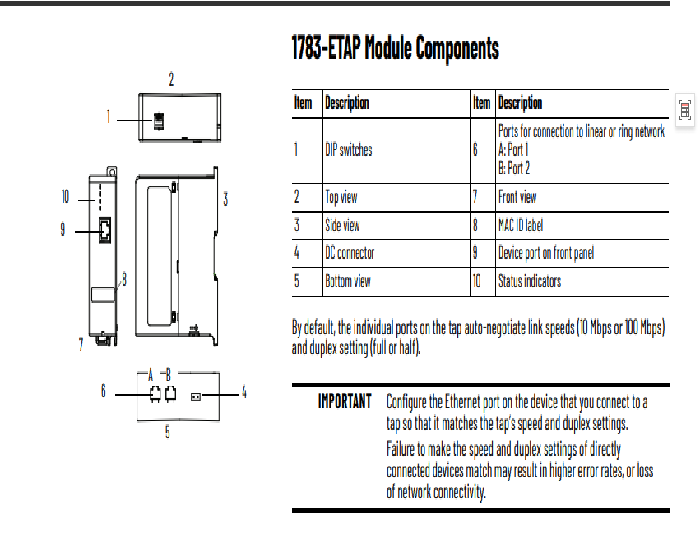
Shipping Port: Xiamen, China
Payment: Bank of Chicago, Bank of Singapore
Express cooperation: fedex, DHL, UPS and your express account
Service: Professional Sales provides 24 hours /7 days online service
Related products:
20F11ND027AA0NNNNN
2711-T5A2L1
2711PC-T6M20D
1794-IR8
1756-RM2
1794-OB32P
1794-IE12
22B-D2P3N104
1794-OE12