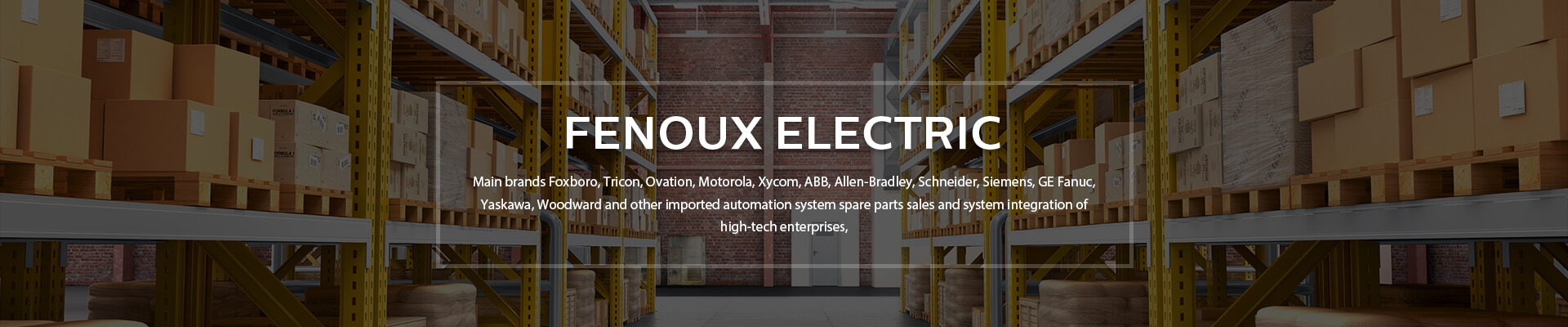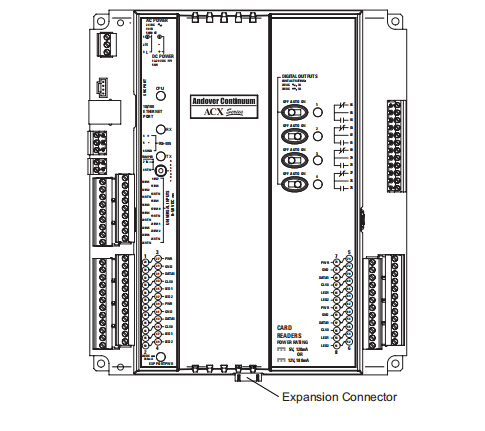The protection element also provides a non-sensitive area to avoid instability due to small asymmetries and unbalances that can generally be present in the network system. This condition is represented by the characteristic reproduced below, where the hatched area is the tripping zone.
Front Panel Screens
The front panel LCD Display automatically rotates between 4 monitor screens. You can move through these
screens manually by pressing Home or Down , or go to the Main Menu by pressing Select .
Monitor Screens
Load Status (color): View the total ATS load in amps. A status symbol next to the total load indicates the
status of the ATS (see “Device status icons” on page 64). Meters show the load for the ATS (T) and for
individual banks (1, 2).The placement of the vertical line on colored meters indicates the current load status:
• green = normal
• yellow = near overload
• red = overload
NOTE: If a low load threshold was configured, meters will also include a blue segment to indicate low load.
Source Status: View power measurements for both sources. The active power source is green, and the
preferred source has a checked box next to it. When alarms happen, an Alarm Status bar will appear across
the top of this screen.
Load Status (no color): Meters indicate the amount of available load being used in the ATS (T) and in
individual banks (1, 2). The total load is also listed in Amperes (A). A status symbol next to the total load
indicates the status of the ATS (see “Device status icons” on page 64).
Preferred Source: The preferred power source is green, and the secondary source is black. When alarms
happen, an Alarm Status bar will appear across the top of the screen.
Menu Screens
When alarms are present, an Alarm Status bar will appear across the top of all menu screens. After 30
seconds without activity, the LCD display will revert to the main Monitor Screens.
Feed Info: Select Feed A or B to view available power for each power source. Select Preferred Source to
view ATS Preference settings (the preferred source will be green).
Network: View IPv4 address, press Down once to view the IPv6 address, or press Down twice to view
the MAC address.
Software Info: View the installed versions of AOS, APP, and ATS Controller.
SKU/Serial#: View the SKU number and serial number for your Rack ATS.
Alarm Status: View the number of each kind of alarm. If a down arrow is present at the bottom of the screen,
press Down for more detail. Otherwise, press Down to refresh the screen. If an alarm has been cleared
and no alarms are present, the Alarm Status screen will say “All Alarms Cleared”.